Google Chrome
Clear, enable, and manage cookies
Follow these easy steps to allow/block all cookies, delete existing cookies and set privacy preferences.
To disable cookies,
- Open Google Chrome.
- At the top right, click 'Settings'.
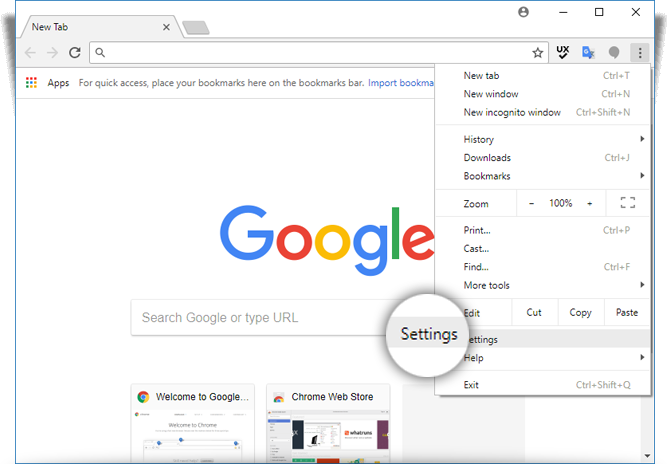
- At the bottom, click 'Advanced'.
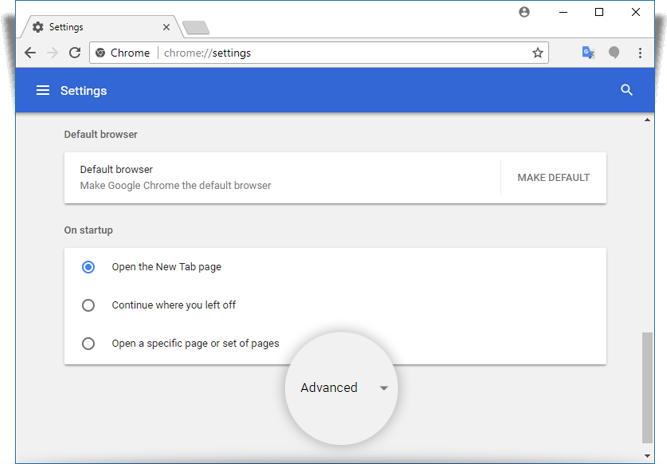
- Under 'Privacy and security,' click 'Content settings'.
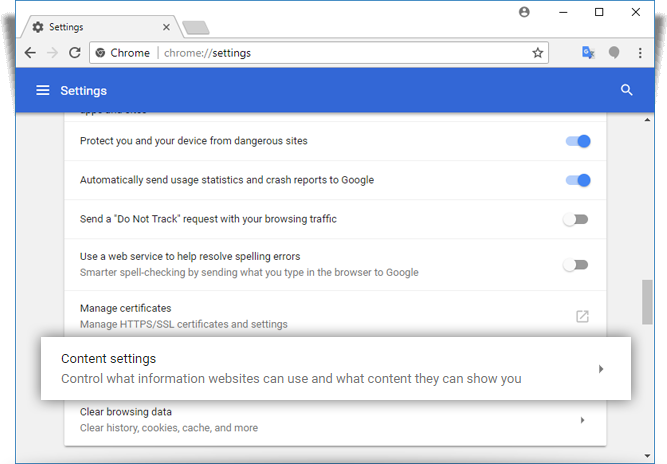
- Click 'Cookies'.
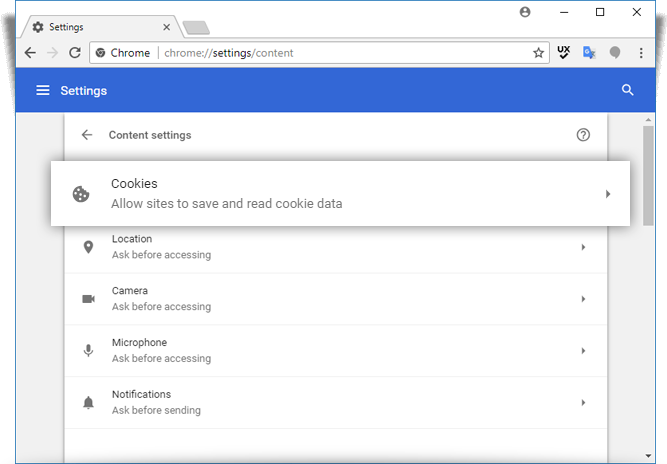
- Turn off 'Allow sites to save and read cookie data'.
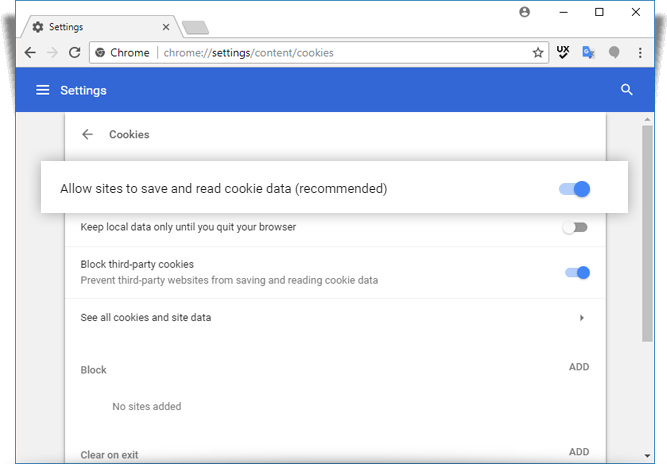
To block cookies from other sites,
You can allow cookies from the site you visit, while blocking cookies from other sites that own ads or images on the webpage. To block these third-party cookies, turn on 'Block third-party cookies'. All cookies and site data from other sites will be blocked, even if the site is allowed on your exceptions list.
To clear cookies,
- Open Chrome.
- At the top right, click 'Settings'.
- At the bottom, click 'Advanced'.
- Under 'Privacy and security,' click 'Content settings'.
- Click 'Cookies'.
- Under 'All cookies and site data,' click 'Remove all'.
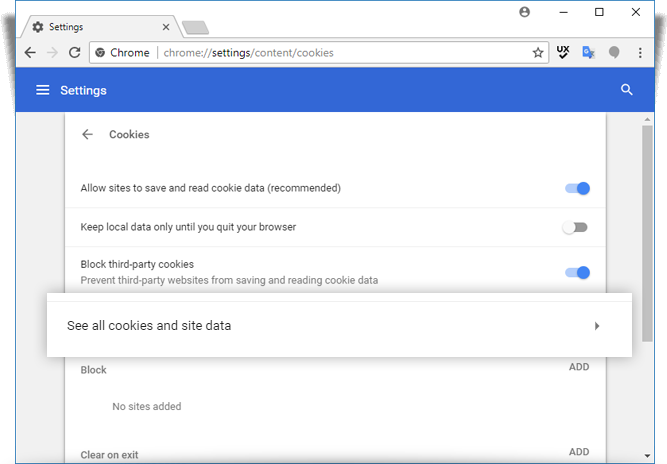
- Confirm by clicking 'Clear all'.
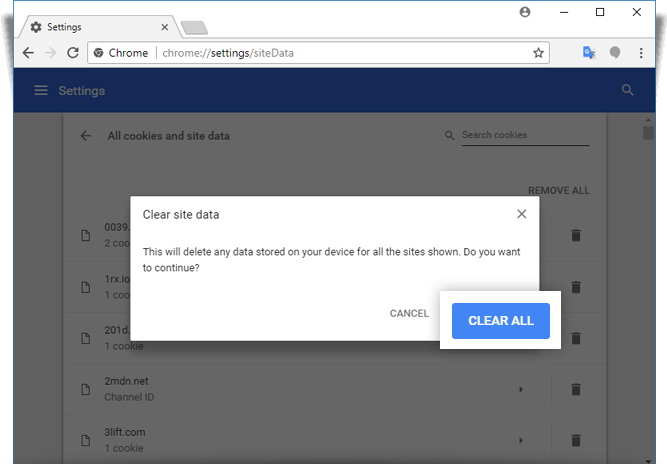
Note: If you remove cookies, you'll be signed out of websites and your saved preferences could be deleted.